Now, let's start the serious stuff.
1. Check the entitlements
Let's create the appropriate feedback when the user presses on a button related to a feature. We will add a function in the AppService.ts file that checks whether the user has the related entitlement:
/* AppService.ts file */
/**
* Check if a feature is unlocked based on user's entitlements
* Used to gate premium features in the app
*
* @param featureId - The feature ID to check (e.g., "premium", "pro", "basic")
*/
public checkFeatureAccess(featureId: string) {
// Check if user has the required entitlement
if (IapticRN.checkEntitlement(featureId)) {
Alert.alert(`"${featureId}" feature is unlocked.`);
}
else {
Alert.alert(`Please subscribe to the app to unlock feature "${featureId}".`);
}
}
Update the App.tsx Class
Now, let's connect our UI blue buttons to the checkFeatureAccess method. Change the code of your feature buttons in App.tsx to call this method when pressed:
/* App.tsx file */
{/* Basic feature access button */}
<TouchableOpacity
onPress={() => iapService.checkFeatureAccess("basic")}
style={styles.button}
>
<Text style={styles.buttonText}>Basic Access: {entitlements.includes('basic') ? 'Granted' : 'Locked'}</Text>
</TouchableOpacity>
{/* Premium feature access button */}
<TouchableOpacity
onPress={() => iapService.checkFeatureAccess("premium")}
style={styles.button}
>
<Text style={styles.buttonText}>Premium Access: {entitlements.includes('premium') ? 'Granted' : 'Locked'}</Text>
</TouchableOpacity>
This approach provides several benefits:
- Declarative UI: The button text is dynamically updated based on the current entitlements state
- Centralized logic: All entitlement checking is handled in one place in the AppService, making the code more maintainable
- Direct user feedback: When users tap a feature button, they immediately receive feedback about whether they have access to that feature
- Subscription prompting: For locked features, users are prompted to subscribe, guiding them toward conversion
6. Running the Complete App
Run the app on your device using:
npx react-native run-ios
# or
npx react-native run-android
You should now be able to:
- See the locked/unlocked state of features based on your current entitlements
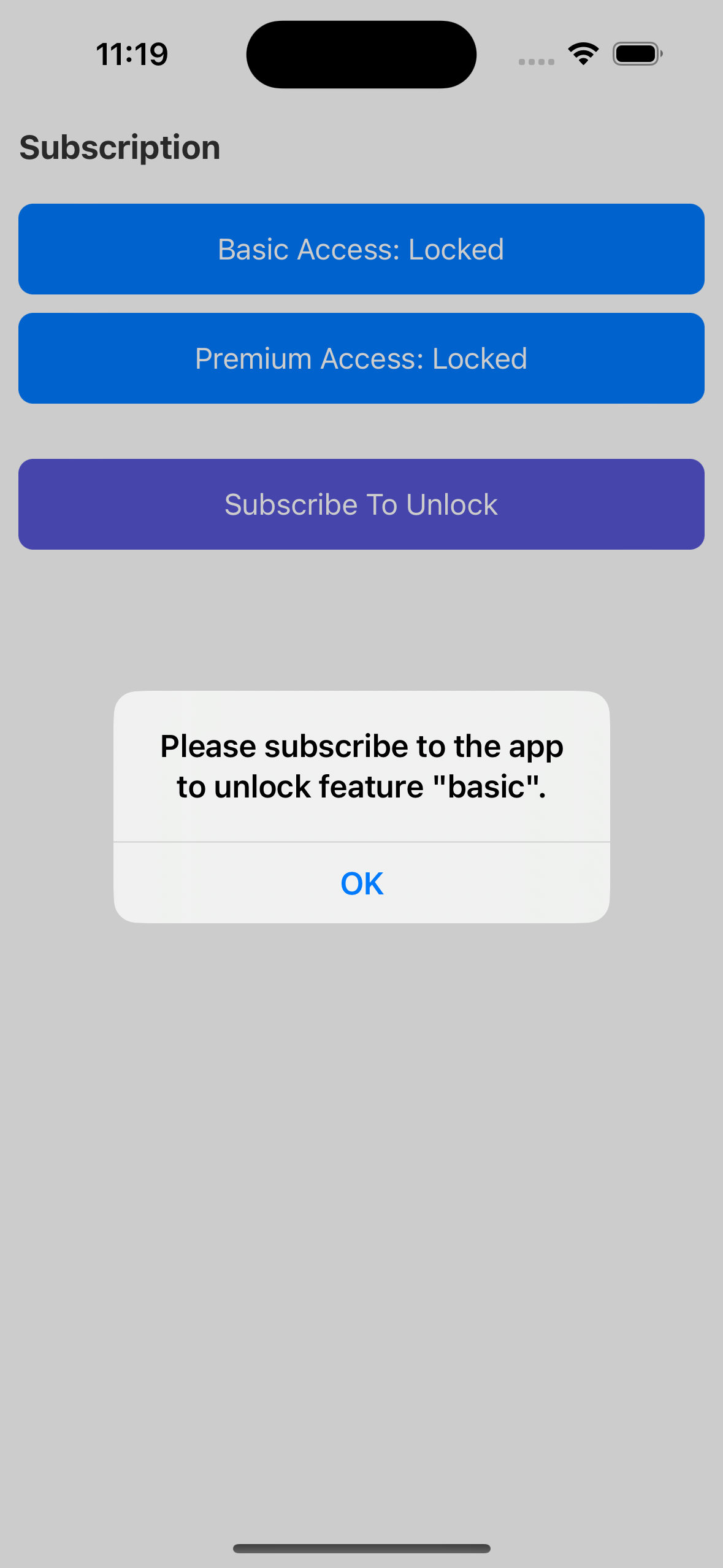
3. What's Next?
Now that we've set up feature access checking and connected it to our UI, the next step is implementing the actual purchase functionality. In the next step, we'll learn how to display subscription options and handle the purchase flow.